Background
This is a quick post to document a solution that I only stumbled upon by accident. I hope I can save you a couple of hours of dissecting an old CD iso with this simple solution.
I have an old Lenovo Thinkpad X230 that had fallen out of daily use a while ago. However, even though this is now a 12 year old model, being a sturdy 12.5" device with some upgradeability, it seems like a good candidate to travel with me to Japan this year.
It has modest specs, Intel i5-3320M, only 8GB of DDR3 RAM, a good looking 720p screen, and all the nice Thinkpad features of the past.
Chinesium 94Wh batteries are still readily available, so it seems optimal for a traveling machine.
I had a look at the bios version using dmidecode, and it shows it’s on version 2.02 released in 2012.
➜ ~ sudo dmidecode | grep 'BIOS Revision'
BIOS Revision: 2.02
A quick look at the Lenovo website shows that the most recent version is 2.77, released in 2019! Quite a jump!
This device predates fwupd by quite some years. This tool has largely made the problem here a thing of the past, for compatible devices. (Which modern Thinkpads are!)
The files offered by Lenovo are either:
- Windows .exe file
- Bootable CD ISO
Since I have no interest in running Windows, this is option is out. So…
CD’s, what are those?
As you may remember, USB booting is a relatively new thing. ISO files that can be written to USB drives are called Hybrid ISOs, since they have 2 bootloaders. A normal CD ISO can normally only boot from a burned CD.
Let’s have a look what we are dealing with:
➜ file g2uj33us.iso
g2uj33us.iso: ISO 9660 CD-ROM filesystem data 'G2ETB7WWUS' (bootable)
Nope, this isn’t a hybrid iso. This file was made to boot off a CD. Not ideal, since it’s 2024, and this laptop doesn’t even have a CD drive!
I’ll save you the trouble: writing this iso to a USB drive with dd does not result in a bootable drive. I tried it just to be sure.
Maybe other machines with different BIOSes would, but not this one.
What about turning it in to a hybrid iso?
The program isohybrid (Found in the pacman package core/syslinux) claims to do just that. But if it was possible in this case, I had no idea how.
When I tried running this tool against this iso file, it pretty much had a stroke:
➜ isohybrid g2uj33us.iso
isohybrid: g2uj33us.iso: unexpected boot catalogue parameters
This error led me to some 10 year old forum posts that ultimately were a dead end.
WWVD? (What would ventoy do?)
While I’ve personally never used it, Ventoy is a name I heard a few times some years ago.
It claimed to be a tool which you can use to put multiple ISO files on a drive. This way you can carry around your 17 linux distros just in case you need to switch from OpenSUSE TumbleWeed to Pop!OS in a pinch. Or something.
I’ve never really been a distrohopper, so I had never tried it before. Lo and behold, though, it claims it can boot any kind of ISO.
On their website, they have a page where they list all tested ISOs and they claim to have tested “Lenovo BIOS Update”!
I installed aur/ventoy-bin and flashed it to a USB drive.
# As always, make sure you confirm the correct device name
# before doing a destructive action like this.
➜ ~ sudo ventoy -i /dev/sdb
After this, I was left with a usb device with 2 partitions:
➜ ~ lsblk /dev/sdb
NAME MAJ:MIN RM SIZE RO TYPE MOUNTPOINTS
sdb 8:16 1 14.5G 0 disk
├─sdb1 8:17 1 14.4G 0 part
└─sdb2 8:18 1 32M 0 part
I mounted the largest partition, copied the iso file, and unmounted it safely:
➜ ~ sudo mount /dev/sdb1 /mnt
➜ ~ sudo cp g2uj33us.iso /mnt
➜ ~ sync
➜ ~ sudo umount /mnt
After this, I rebooted the machine and booted from the USB drive. If you’re playing along from home, always make sure you go into a firmware upgrade like this with a full battery and the AC adapter connected securely.
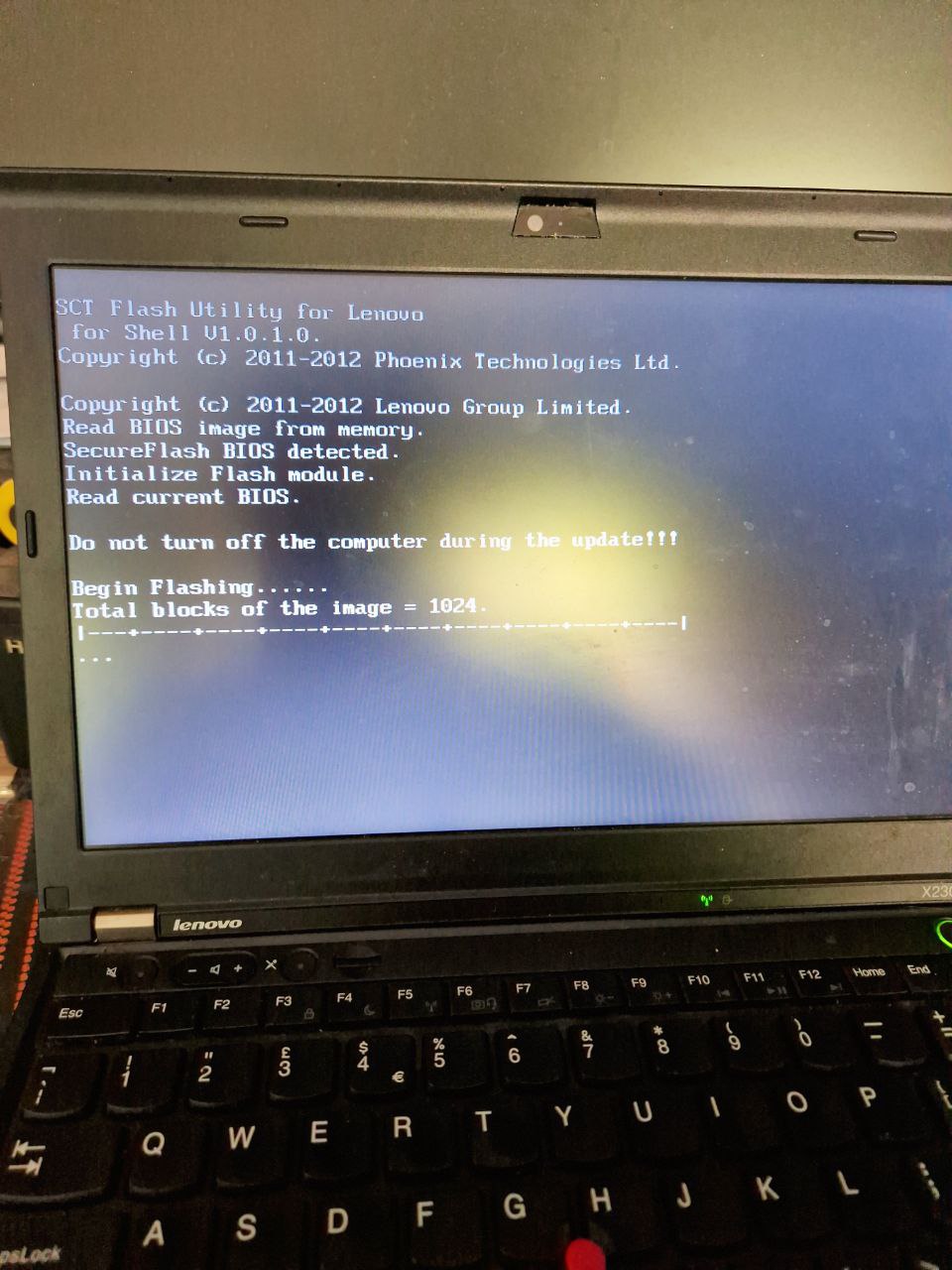
It worked! I have to admit I was kind of surprised.
After a reboot, I could gloat about a command now outputting a slightly bigger number. Yay!
➜ ~ sudo dmidecode | grep 'BIOS Revision'
BIOS Revision: 2.77
Conclusion
With this, I’ve finished yet another procrastination task instead of doing actual preparation for my Japan trip later this year.
More importantly, I’ve put old hardware to work, and extended its life somewhat. This always feels good.
This has proven a good way to update the firmware of a legacy system without having to resort to optical media or an old Windows version.
Of course, this would only work on a device old enough to have no fwupd support, but young enough to support USB booting.
I hope this helps!